Your Account has been create successfully
Please check your mailbox to confirm your email address
Please note that your Steam account might have certain restrictions that are preventing you from trading items on SkinPlay. In order to сheck this, please follow this link while logged into your Steam account – https://help.steampowered.com/en/wizard/HelpWhyCantITrade
There are trade restrictions that are enforced by Steam and apply to Steam items regardless of the platform they are traded on. One of these restrictions is trade hold, also commonly called trade lock or trade cooldown. A trade hold is a period of time after a trade is accepted by both parties where the items traded are held by Steam before they are delivered. Trade holds last up to 15 days. You can find more details here: https://support.steampowered.com/kb_article.php?ref=8078-TPHC-6195#1
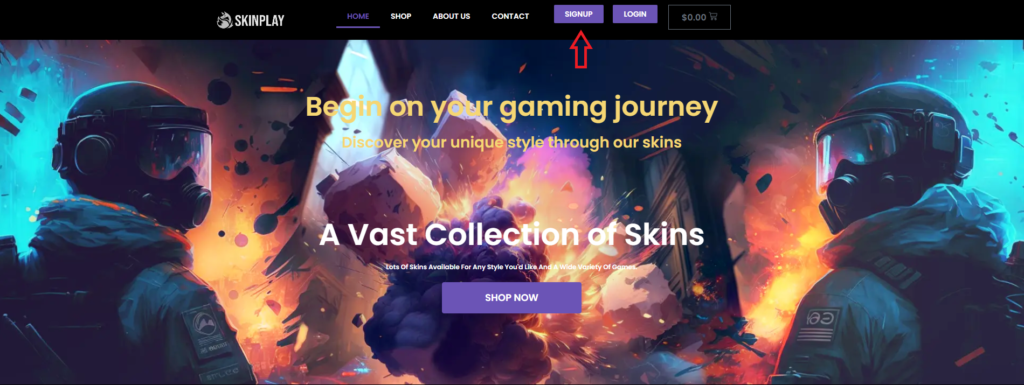
FIGURE 2
• Click the “Login with your Steam Account” button (see Fig.2).
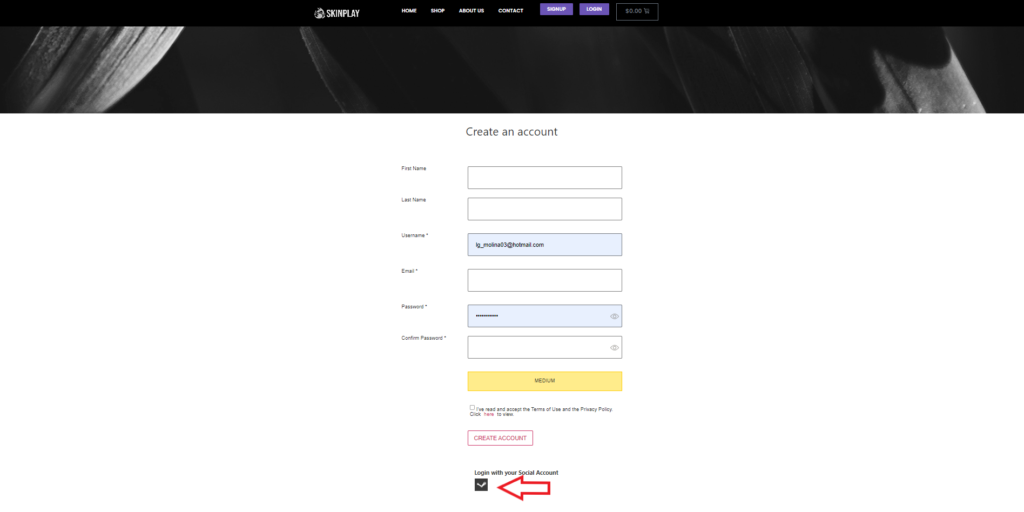
FIGURE 3
Log in to your Steam account (see Fig.3).
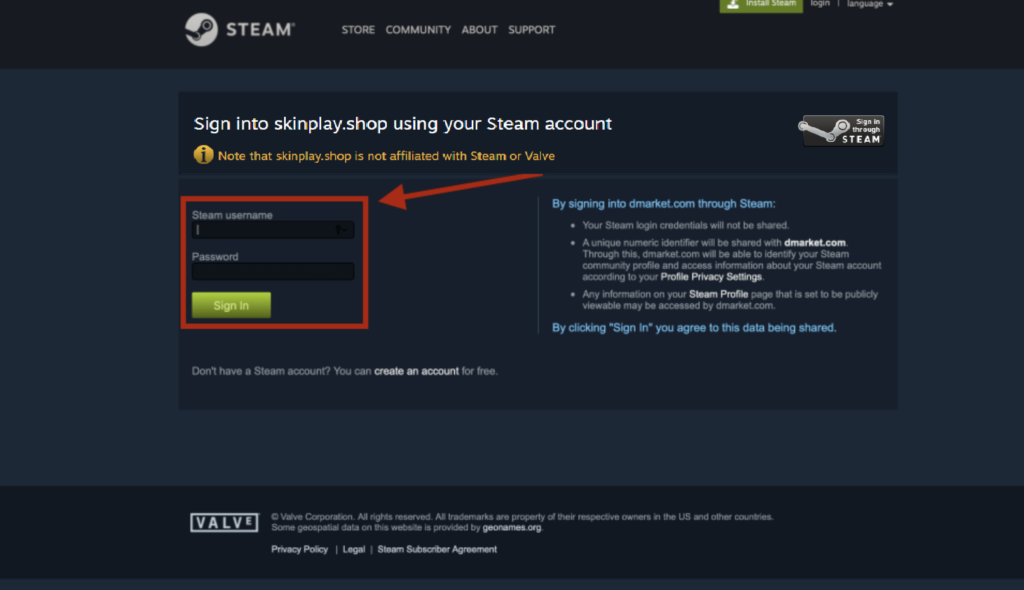
Due to the steam item visibility update newly acquired Counter Strike items will be invisible to all third parties for 10 days. Skinplay will be able to see your item once this cooldown ends and you’ll be ready to withdraw as usual.
In order to be able to trade with non-friends, you need to set your inventory settings to “Public”.
To do this, please follow these steps:
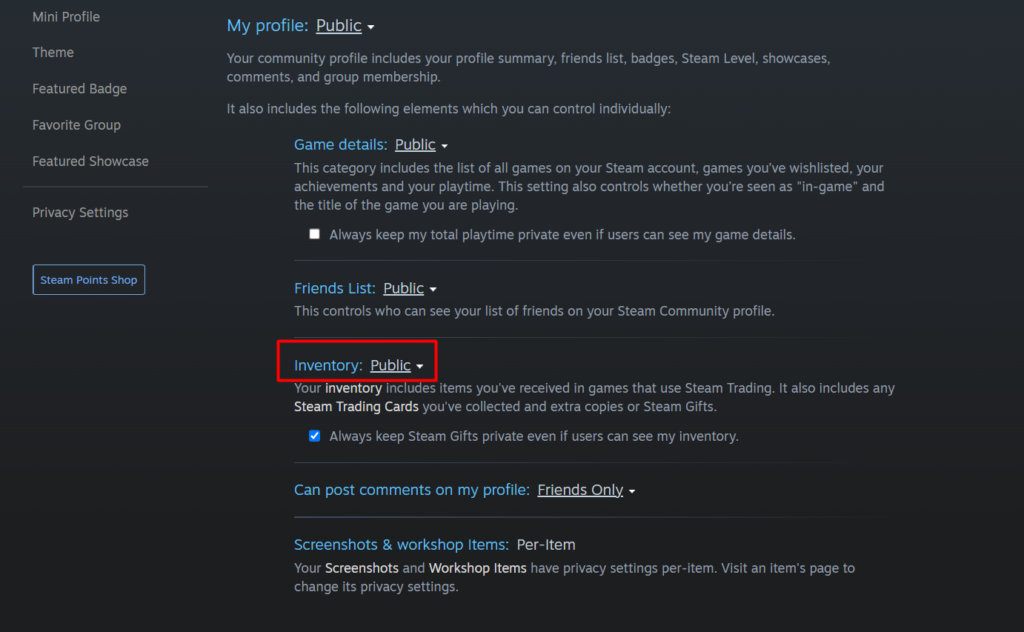
Done! Your inventory privacy settings now meet the requirements.
Trade URL allows third-party websites, like Skinplay, to send you trade offers. In order to find it, you need to navigate to the Skinplay settings and click “Steam account”. There is a hyperlink that will lead you to exactly where your Steam Trade URL is stored.
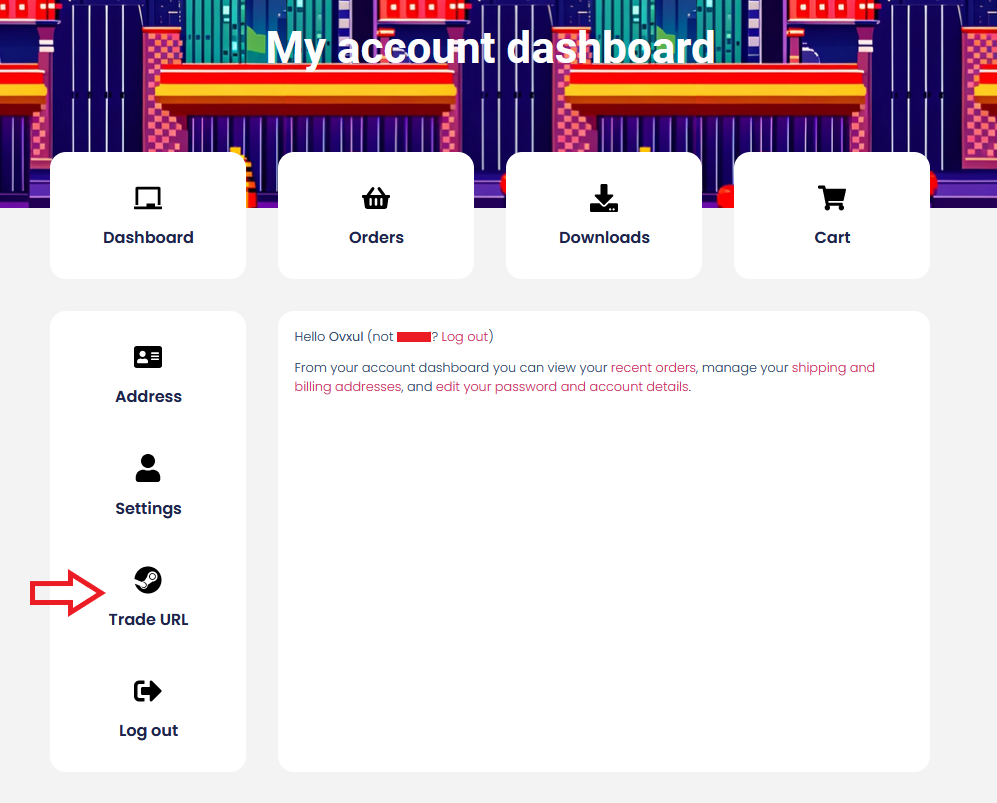
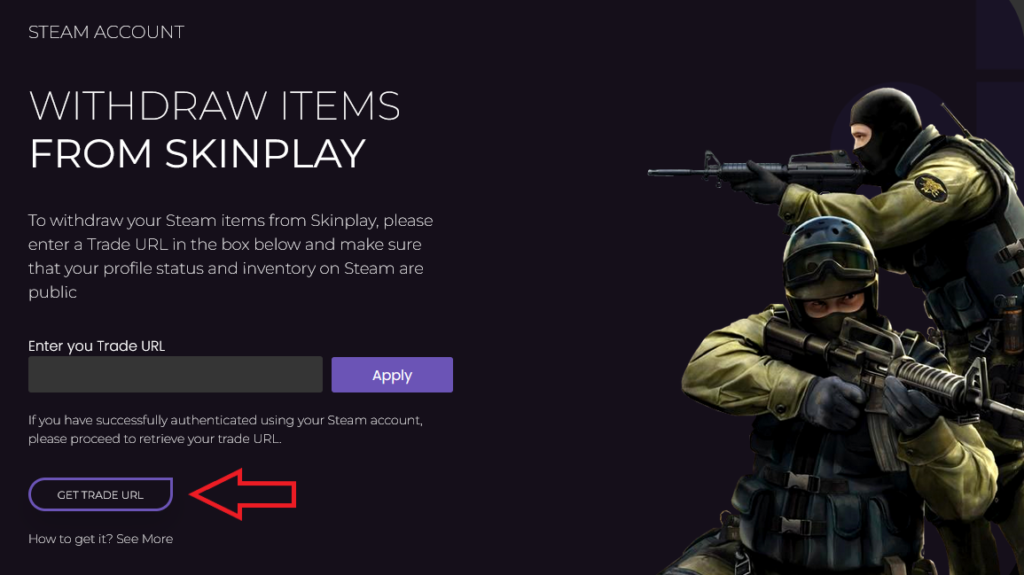
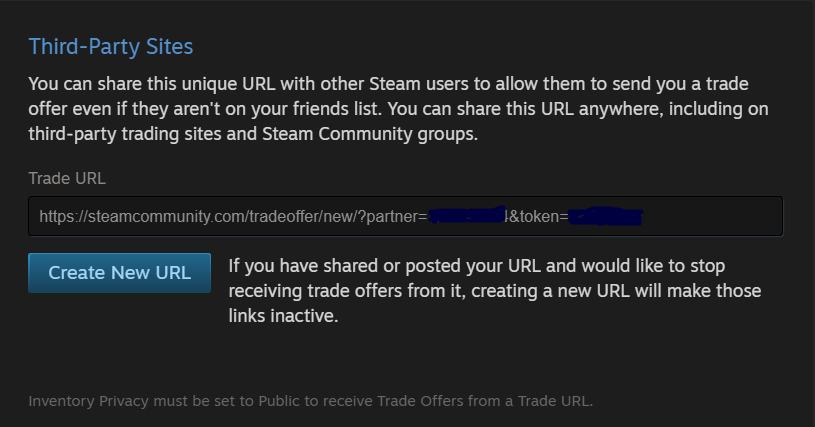
Copy and paste it into your Skinplay account settings, click “Apply”, and you’re good to go!
Important: if you create a new Trade URL, the previous one will be revoked and, therefore, invalid. In this case you’ll need to paste the new URL into your Skinplay account again.
To withdraw your Steam items from Skinplay, please enter a Trade URL in the box below and make sure that your profile status and inventory on Steam are public
If you have successfully authenticated using your Steam account, please proceed to retrieve your trade URL.

Connect your Steam account to current Skinplay account. After connecting it, you’ll be able to log in to Skinplay using Steam and access your inventory
If you have successfully authenticated using your Steam account, please proceed to retrieve your trade URL.

Please check your mailbox to confirm your email address